Jumble Saler Stock System - Automatically creating auctions with our STOCK and COMICS editions
This is designed for eBay sellers that have a number of the same items including in varying conditions: New, Like New, Very Good, etc, and wants to be able to use "Stock images" of their products, add stock figures and "mail merge" to eBay auctions. This is ideal when you have hundreds of items and need a quick way to send your items to eBay, without having to manually create auctions.
There are a lot of advantages to this:
1. Sell 1 of a product at a time and then when that sells the next each auction is automatically created for you. This is useful for rare products where you have several of the same items.
2. When you sell an item on eBay, then stock is automatically knocked off the stock figures.
3. Create sets of items, such as a set of books, say volumes 1 to 5, but the auction is only created when you have stock of all 5 issues. You can even have listings for the same stock on as individual auctions and if you say sell volume 4 and have no more volume 4 stock, then auction for the set is automatically cancelled.
4. Easily batch update pricing. You can also export your listings to Microsoft Excel, make updates and the import back in.
5. Create you eBay auction templates and use Jumble Saler Background Image Templates to highlight your listings and promote what you do in pictures.
The system was originally designed to sell comics, so has full support for volume numbers, issue numbers and issue dates.
Licensing and usage in different Jumble Saler versions - FREE COLLECTOR'S SOFTWARE
The actual Stock System is totally free of charge to use. You can use this, along with import and exporting products from spreadsheets, to keep track of your own collections or your own stock.
For example, if you collected a range of magazines, you can create a list of all the issues and cover pictures and use the Stock System to note which ones you have and which ones you still need to collect. Sometimes, when you collect, you may have an issue that is in poor condition and you want to replace it with a better one. You could even customise the stock system into 2 stock columns for:
Nice
Poor
so that you can see at a glance which ones you have and others you have been need replacing.
For books, comics and magazines, there are also fields so that you can mark which issues you have read and make a note of the date you read them.
To get started, follow the first 4 steps of Stock System walkthrough using sample data to mail merge stock to eBay auctions which which demo how to use our stock system.
Choosing stock fields to display
You can choose to use different fields in the stock system to record how many of each quality you have for a specific comic. You can use the same concept on other products, such as books:
New
Like New
Very good
Good
Acceptable
and each stock level can have it's own price. If you have ever listed a book on eBay, you will be familar with these types of grades.
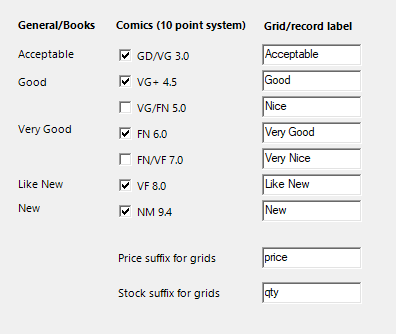
These then control how the Stock System grid is displayed:
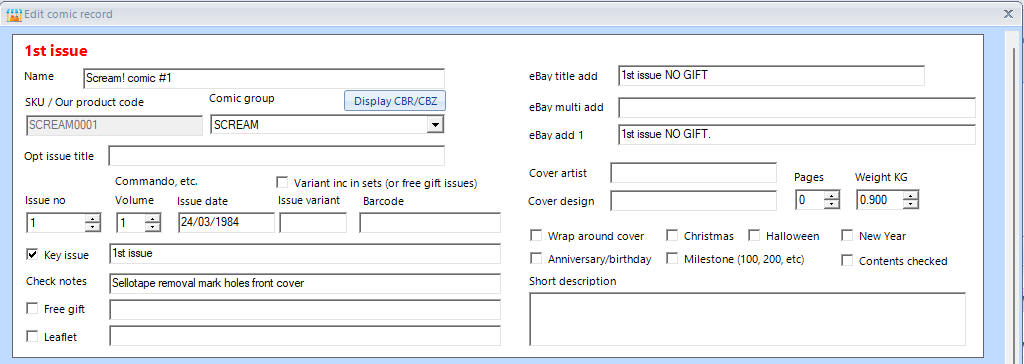
and also product records:
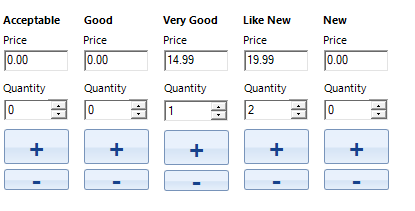
This can be down at a system level or individually at product group level. See Customising the Jumble Saler Stock System for more information and a walk through on how to do this.
Getting started using sample data
See Stock System walkthrough using sample data to mail merge stock to eBay auctions which takes you though importing products using an Excel spreadsheet (sample on supplied) and then setting up your first fully customisable mail merge of stock to new eBay auctions.
Getting started no walk through
On the main Jumble Saler screen, click on the Stock tab.
The first thing to do is to create product groups of the items you sell. If you sold back issues of magazine, for example, you would create a group for each type of magazine you sold.
Use the groups button in the bottom left corner:
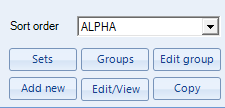
to load the groups screen. You can also import and export product groups. Once you have added a single product group, then your can export to a CSV file that can be opened in Microsoft Excel, and then you can add as many product groups as you like and then use the Import button to import them into Jumble Saler.
If selling dated items like magazines, there is also a button called "Auto-gen number/date issues" to automatically generate product records based on weekly or month dates and create you a Microsoft Excel spreadsheet ready to import. You can then add picture names either on your hard drive or using website addresses (http) and the system will automatically import the pictures.
After you have set up groups, you should consider importing product records if you already have lists of products in Excel or another system. You are welcome to email our support team if you have this information in another program and would like advice on importing into Jumble Saler.
If you cannot import, then you can start adding products using the 'Add product' button.
Creating a product group and records from scratch using a spreadsheet such as Microsoft Excel
There is a full walk through on the following help page of creating a product group and then quickly creating products using a spreadsheet:
Importing products into the Jumble Saler Stock System
Images can be collected from the import spreadsheet. You also have the option of manually collecting pictures. See this help page:
Collecting pictures of stock items or comics from the Internet and quickly allocating with the Jumbler Saler picture collecting screen
Ways to quickly add and remove stock figures in Jumble Saler
You can obviously double click a product record and alter the stock figures, say when new stock arrives:
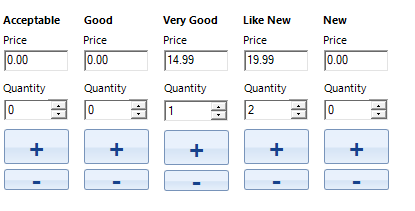
We also allow 3 different ways of quickly updating your products. See Ways to add and remove stock quickly.
Importing and exporting data
Setup your product groups first, then manually create a product so you understand the process and the export this to a Microsoft Excel spreadsheet (CSV file). You can then set up the products on a spreadsheet to make data input quicker. Jumble Saler will automatically download pictures from Internet websites if you list picture locations, for example:
https://www.jumblesaler.com/Comics/SCREAM/SCREAM0001.jpg
This allows you to share lists with other collectors, who can also use the Jumble Saler stock system free of charge.
Customising the Jumble Saler Stock System
For customisation options, see Customising the Jumble Saler Stock System for a walkthrough on how to do this.