STEP 3 - Import products for the new group
We now have our product group set up. We now need to import the products/comics into Jumble Saler. We have set up a sample products import file for you here:
https://www.jumblesaler.com/Comics/ScreamComicProducts.csv
1. Click the link above and download to your computer into your Downloads folder.
2. In you are still on the products group screen then close this and go to the 'Stock System' tab. Now click on the 'Import' button.
3. Click the 'Browse' button and browse in your Downloads folder to the ScreamComicProducts.csv file you just downloaded:
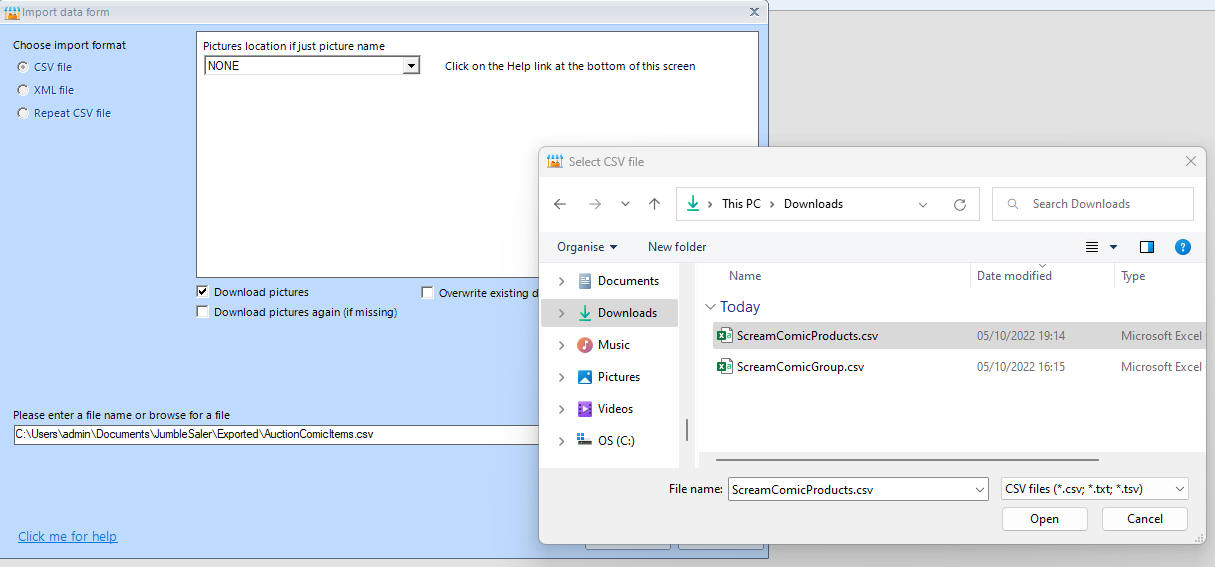
and click on 'Open'.
4. Make sure you have an active Internet connection and then click on the 'Import' button and click Yes to confirm.
It will take about a minute to import as what is also happening is that Jumble Saler is downloads the pictures from the products in the import file to your computer. If you open up the ScreamComicProducts.csv file in Microsoft Excel or another spreadsheet program, you will see lines like:
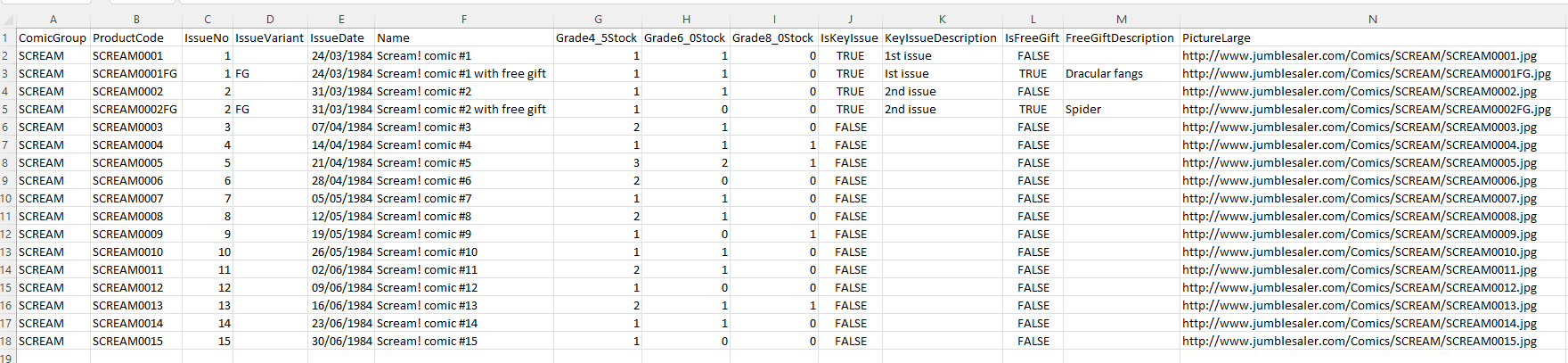
and the PictureLarge column has links to pictures on our website such as:
https://www.jumblesaler.com/Comics/SCREAM/SCREAM0001.jpg
Jumble Saler will automatically download images from websites, or can use files from your local computer in your import files instead.
5. Now close the Import screen so that you are back on the 'Stock System' tab.
Next step - Step 4
Previous step - Step 2
Return to Step 1
Support
Any problems with the walkthrough? Just contact our Support Department and they will be happy to help.