eBay watch list and permanent storage of your watched items
NOTE - The watch list system is included in the FREE but you are limited to using with 1 eBay account. The Jumble Saler Searcher Edition allows collection of watch list items from multiple eBay accounts.
The Jumble Saler Search System downloads your eBay watch listings from your eBay account, or eBay accounts if you have linked more than one, and you can see them in this grid. Use the 'Get watch list' button.
'Your private notes' column in the Watch list grid
These are collected from your eBay watch list. If you look at an item in your watch list on eBay, you will see the 'Note to self' optoin in the bottom right:

If you click on 'Note to self' it allows you to type in a note:
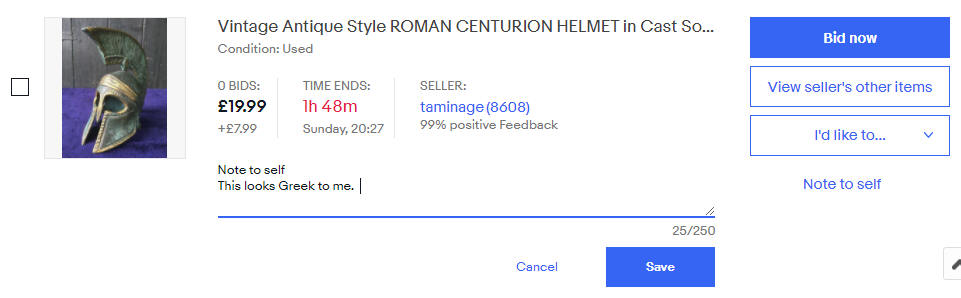
and then save it so that it appears just below the item:
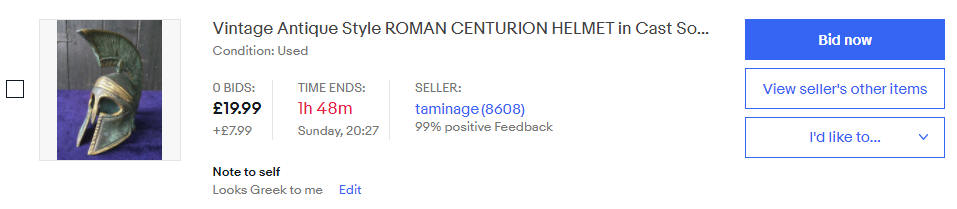
Jumble Saler also downloads these notes and puts the in the grid. Currently these is no option to add or edit them from within Jumble Saler, so if you want to edit them, then option your online eBay watch list and either add or edit a note. If you view the auction offline with the 'View offline' button, then you can see the full notes.
Watch list item pictures
When you view items online, depending on which browser you are using to view eBay, it can be difficult to zoom in fully on pictures. Jumble Saler downloads all the auction pictures to your computer at the maximum available size. If you use the the 'View offline' button this will display the auction and the pictures:

You can then double click each picture to open the picture in your default picture viewer in Windows. You also have a 'Save pictures to folder' button if you want to use the pictures for oter purposes.
By default, double clicking an auction in the grid opens up the auction on eBay in your browser. The 'List double click mode' mode drop down at the bottom of the screen has two modes: ONLINE and OFFLINE. If you alter this to OFFLINE, then double clicking an auction in the grid opens the auction in a screen on your computer instead.
Listing status
You can change the listing status to any of the following:
ALL - All listings on your watch listing including Active auctions (i.e. ones not finished) and Finished auctions (whether they sold or not).
Active - Future auctions yet to finish.
Finished - Finished auctions, whether they sold of not.
Finished unsold - Auctions that have finished but didn't sell. Sometimes you may want to look at these and contact the seller and make an offer as the seller put the item on at too high a price, which they have just realised as the auction didn't sell.
Deleted from watch list - These are old auctions that you have removed from your watch list on eBay. This is useful for looking at the sold prices of similar items you are considering buying.
Other options on this tab
'eBay account' drop down box - If you have more than 1 eBay account linked to Jumble Saler, then you can just look at one of your watch lists rather, than using ALL. ALL with show you watched auctions from all of your eBay accounts.
'Get watch list' button - This will contact eBay and download the watch list for the currently selected eBay account in the 'eBay account' drop down, or for all connected accounts if the 'eBay account' drop down list is set to ALL.
KNOWN ISSUE - Sometimes eBay returns old watchlist items that you have removed from your online watch list, so you may see the number of items downloaded higher than you actually have in your list.
'Remove selected on eBay' button - This contacts eBay and removes from your online
Alarm - Whether you want an alarm or not for this watch list item. This only applies to Auctions, rather than Buy-it-nows.
Show estimated fields (issue, date, quanity, etc.) tick box - See Estimated fields for more information. This
'View online' and 'View offline' buttons - View online opens your browser and displays the auction online. The view offline button opens a Jumble Saler screen with the information cached on your computer, including all the pictures.
Jumle Saler Alarms column in grid for use with the Jumble Saler SEARCHER Edition
By default, every auction (rather than Buy-it-now) you add your to watch list has an alarm set. This is for use with the Jumble Saler Manager Windows tray icon program, a feature of the Jumble Saler Searcher Edition, which displays popup reminders in the corner of your screen such as:

in the corner of your screen. You can turn alarms on or off for individual watch list items with the 'Remove alarm' and the 'Set alarm'. In a lot of cases, you can have items in your watch list that you think are too high priced and have no bids and you want them them for when the price comes down.
IMPORTANT NOTE - You have to turn on notications on the system settings Search options tab.
Help system
Each screen and tab in Jumble Saler has it's own help page. So use the help pages on each screen for more information.
Support and reporting problems
Please email us at support@jumblesaler.com with any queries or problems.