The Jumble Saler picture system
Most of us have a digital camera already (or a camera on our phones) so this is what you are going to be using to take pictures of your items.
Let's have a look at how we at Jumble Saler sell magazines and comics on eBay. Let's say we have a stack of magazines, doesn't matter which ones, and we are going to put on eBay as individual auctions. We start by ordering by date and then we are ready to take the pictures. Let's say we decide to take a front and back picture of each magazine. On some collectable comics, we might take a front, back and centre fold, and on low priced items, we might just take a single picture. So we get the stack, take a picture of the first one, turn it over, take a back picture, and then repeat until we have finished our pile.
So if there were 20 magazines, with two pictures each, then that's 40 pictures. Jumble Saler works by taking your pictures and putting them in a 'New pictures to process folder'. So if you go to the 'New auction lots' tab, then you can click on the 'Open new picture folder' button in the bottom left corner and it will display the default folder in Windows Explorer.
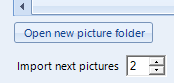
You can then take the memory card out of your camera, or connect up with the USB cable, or if you are using a smart phone, use whatever method you normally use to copy the pictures to your computer. In this example we would put all 40 photos into our new picture folder.
In the bottom left corner is also an 'Import next pictures' box:
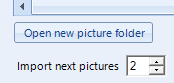
This would be set to 2 as we have two pictures for each magazine.
Now when we use the 'Add new stock' to add a new item, or we use the 'Copy item' button, it will take the first 2 pictures automatically and then you can fill in the title, condition and description of the item to be sold. When you have done the first one and saved it, then the first 2 pictures in the new picture folder are removed, leaving you 38. The first two pictures have been moved to a storage folder.
Then use the 'Copy item' button to fill in the details of the first auction and then you can just change the title, condition, etc, and we have special buttons that allow you to 'Increase month', 'Increase week', 'Increase number', etc, when dealing with sequental items to save you time.
So by repeating the above until all the magazines are dealt with, you will end up with 20 magazines ready to be sent to eBay as auctions.
Picture file locations
See Jumble Saler file locations for the default locations. You can also change the default file locations by clicking on 'File' then 'Settings' and using the 'Paths' tab. If you change the picture file locations, you will need to manually move any existing pictures to your new locations.
Taking better photos
See our Taking better photos help page.