Collecting pictures of stock items or comics from the Internet and quickly allocating with the Jumbler Saler picture collecting screen
This assumes you have created a product group and created some products / comic records. See Importing products into the Jumble Saler Stock System of how to do this quickly and easily buy creating a spreadsheet of products and and importing them. The is a full walk through.
The picture below shows a new product group we have set up called SPEAKEASY FANZINE, which is for Speakeasy magazines. If you look at the image, we have a picture of issue #3, but issue numbers #4, #5 and #6 don't have product images:
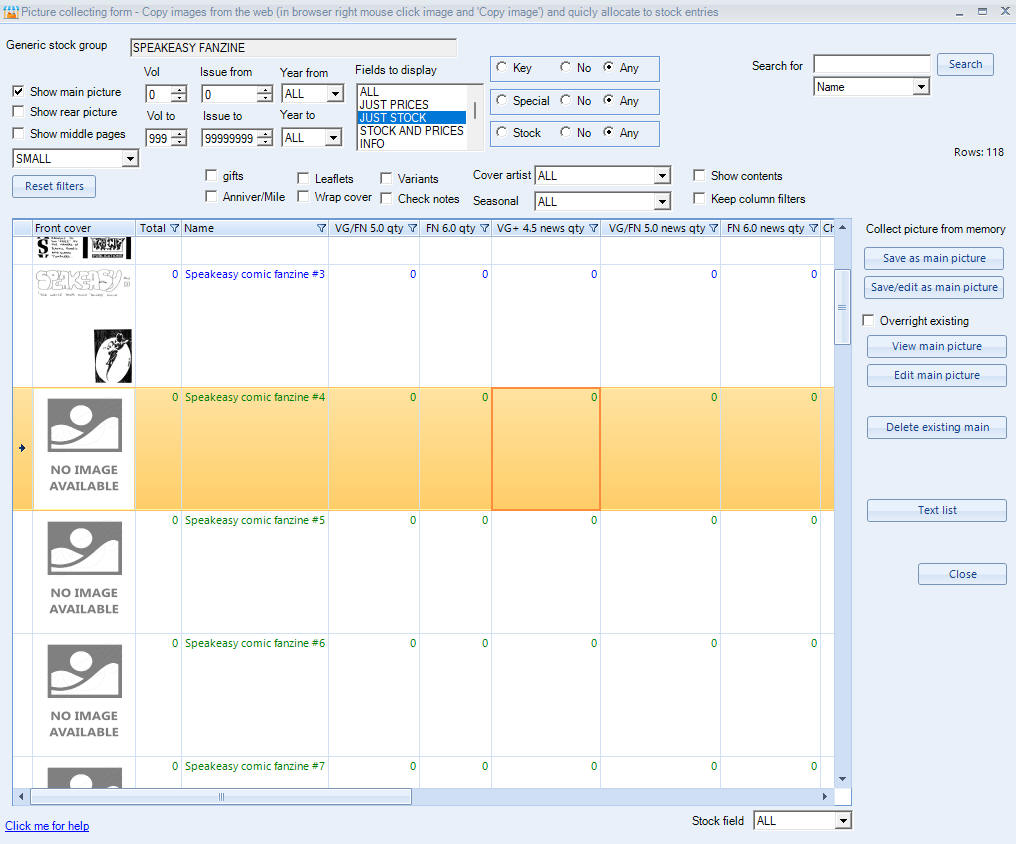
Note - Jumble Saler screen automatically maximizes to fill your screen so you can see many lines at the same time. Just small above as an example.
Opening the screen - On the Jumble Saler 'Stock System' tab, click on the 'Get pics' button in the top right of the screen.
Walk through of collecting images
1. If you haven't any product groups or products set up, then see here for a walk through Importing products into the Jumble Saler Stock System.
2. In the image above, we need a picture for 'Speakeasy comic fanzine #4'. You can right mouse click the name text in the grid and use 'Copy text' to put the text in memory:
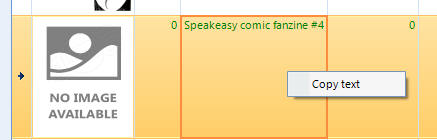
3. Now let's search google images to see if we can find a picture. So go to google and in the search box, right mouse click and 'paste' in our 'Seakeasy comic fanzine #4' text to save time, search and then click on the 'Images' tab:
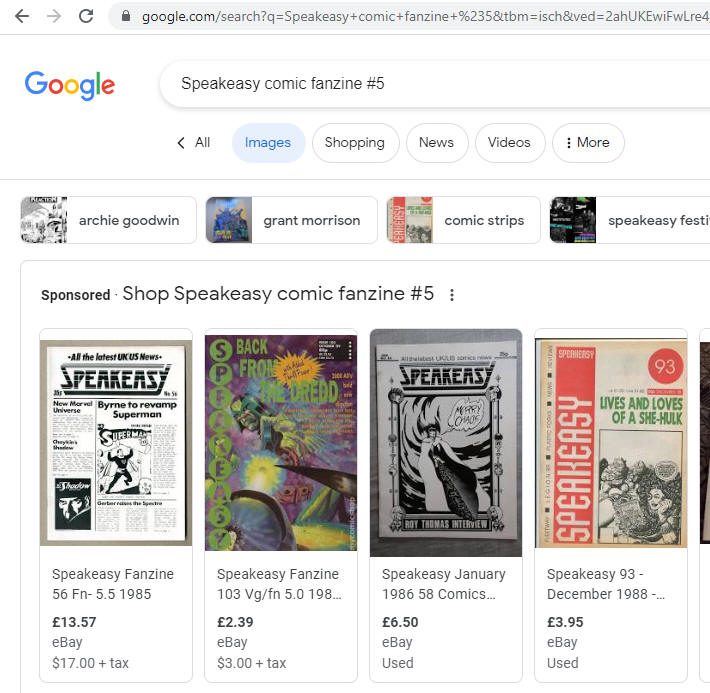
A note on copyright - Pictures of the covers of comics, magazines and other items are governed by a 'fair use' policy, so using as stock images to collect or sell those items is arguably covered by this. Also, if a person has taken a scan or a photo of a cover, then they do not own the copyright of that image, which is still owned by the publishers or current copyright holders of that publication. E. & O.E.
4. This was a bit of a bad example, as we cannot see an image of number 5. However, just for an example, we are going to copy of of the nice looking images. So click an image, preferably one without extra stuff around it, so get a larger version of the image, which may be from the source sight.
5. Now make sure you are on a large version of the image, right mouse click again and then use 'Copy image' to copy the image to memory:
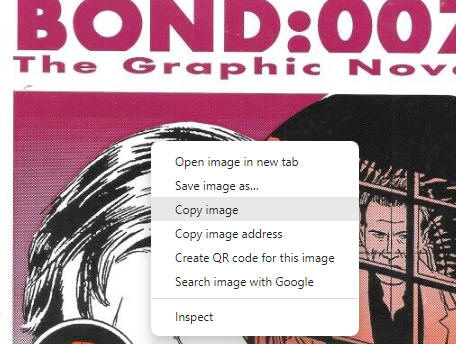
6. Then go back to Jumble Saler, make sure you on on the correct product line in the grid and then use the 'Save as main picture' button to allocate in Jumble Saler:
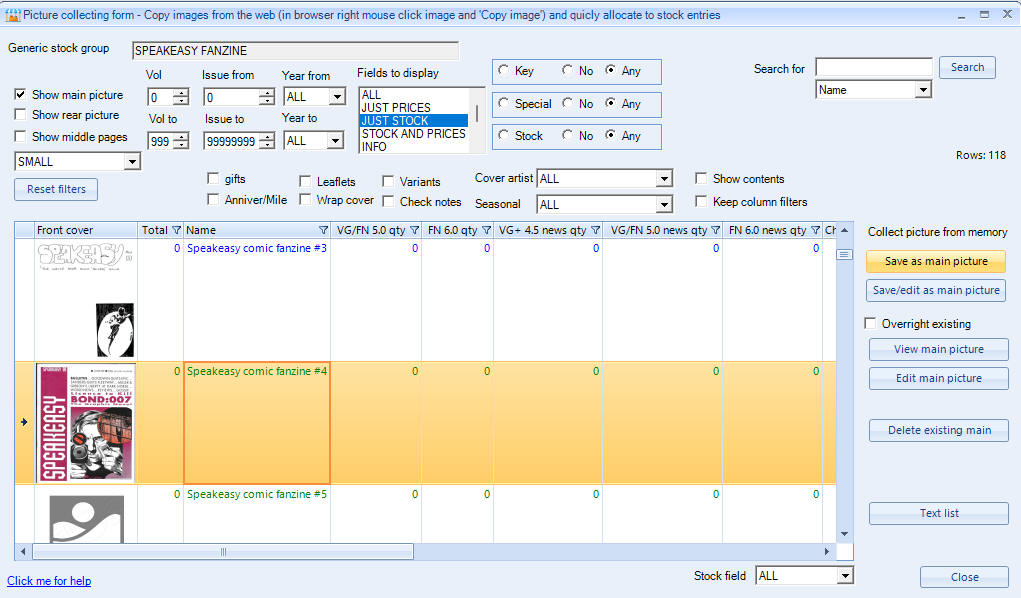
It's as quick as that. This assumes a good starting image.
Note - Watch out for images with watermarks on, so avoid these images.
7. If the image you are coping has a background, then you can 'Copy image' as before, but use the 'Save/edit as main picture' button instead:
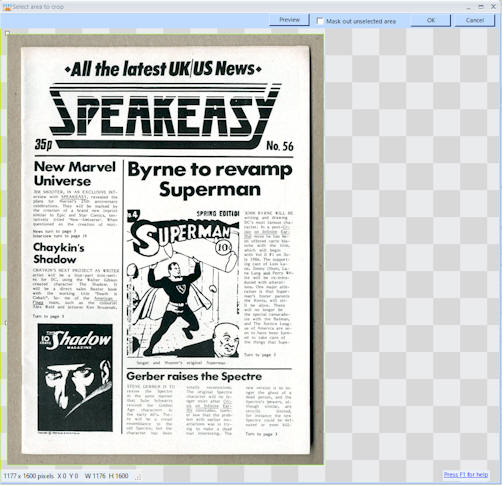
and you can crop the image by dragging the little squares in the corners:
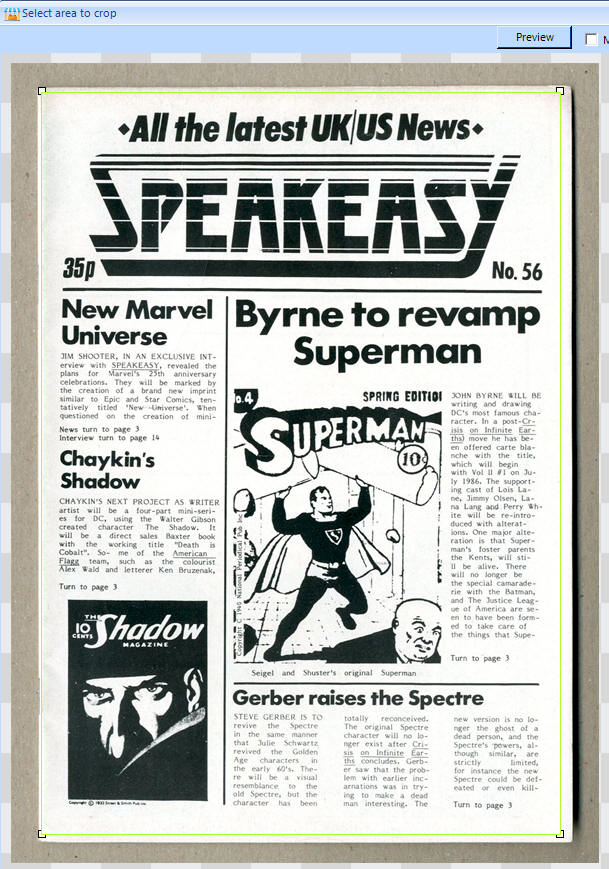
and then click on the OK button to crop and allocate:
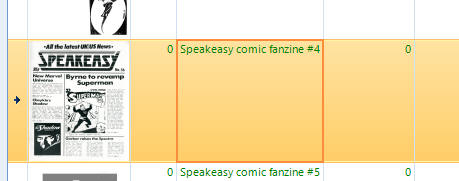
Note - This only works well on photographs that have been taken straight.
8. eBay itself is another good source of images. Just make sure you choose straight images that can be easily cropped in Jumble Saler if you cannot find pre cropped images.
9. You then just continue on and collect other images. When you have finished, then you can just close this screen to return to the main grid, which will refresh with any new pictures you have allocated to products.
10. You can allocate other pictures within a product record:
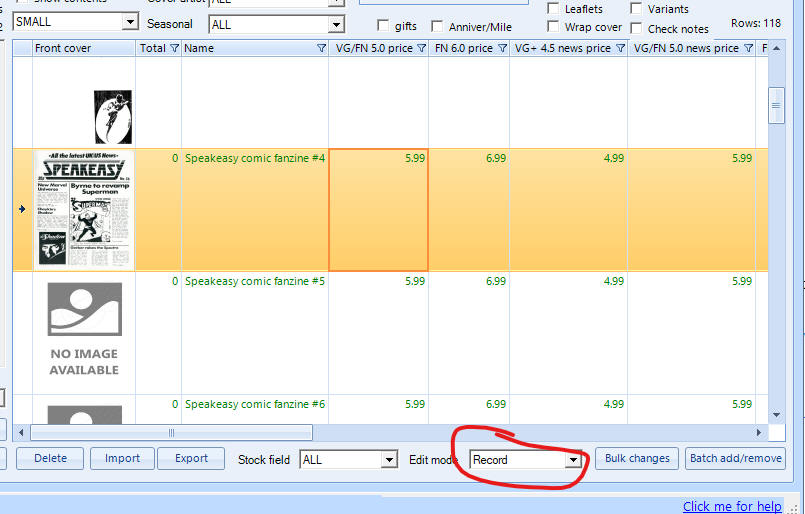
by changing the 'Edit mode' to 'Record', double clicking a record, and using the pictures grid to allocate additional pictures:
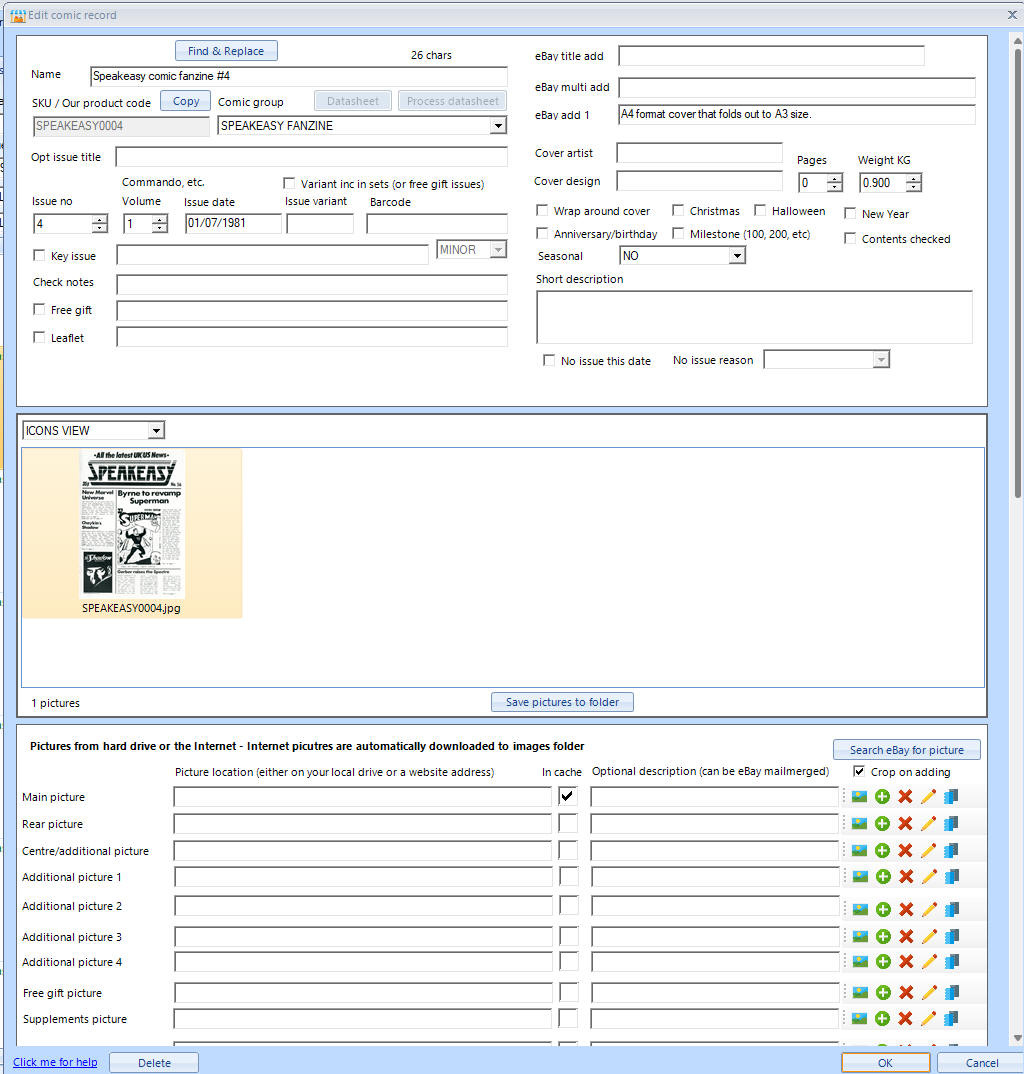
You can also import pictures by specifying a location on an import spreadsheet, either an http address of a picture on the web, or the location of a file on disk such as 'd:\pictures\picture1.jpg'. When you import into Jumble Sales, pictures will be copied and put into the Jumble Saler picture cache.