Creating product codes for comics
The Jumble Saler team worked closely with a UK basic comic business which had tens of thousands of comics for sale. These are our recommendations for creating product codes for comics. This includes how to deal with variant cover issues and issues that have free gifts. With comics with free gifts, a good percentage will have been removed, so you need multiple product codes for the same comic, with and without a free gift, or variant covers with and without. Some comics also had multiple gifts and it may be common to sell with only one of the gifts, in which case you will have additiona product codes for that.
Product codes (SKU's)
The "ProductCode" column in the file is the unique identify for each comic, so this needs to be unique. For example, 'BEANO1000', 'BEANO1001', etc. This shoud be as short as possible and ideally you should be able to read this and know what the comic is.
Our standard format is the comic plus a 4 digits for the issue number:
<COMIC> + 0000
Where comics don't have issue numbers, then use:
<COMIC> + YYYY-MM-DD
for example "BUSTER1960-10-08", i.e. Buster dated 08 October 1960
Using these formats means these sort alphabetically and avoid the confusion between US (MM/DD/YYYY) and UK (DD/MM/YYYY) date formats.
Where there are two different comics ranges with the same name, then you will need to make sure they are different. For example US DC Action comics and the UK's IPC Action comics, SHOULD have different prefixes:
ACTIONIPC1976-02-14 - Action IPC 14 February 1976
ACTIONDC0444 - DC Action comic number 444
These should be kept as small as possible. Jumble Saler combines the ProduceCode and either issue dates or issue numbers, and ideally these should be no more than 20 characters.s
Add new records
If you are adding new comic product records, then some of the fields are compulsory. These include:
ProductCode e.g. BEANO1000
ComicGroup e.g. BEANO (which must already existing in the ComicGroups table)
Name e.g. "Beano#1000"
Anything else can optionally be added at another point. If you are importing data created in another program, then you need to alter the column headers of your CSV file to match our field names.
Updating existing records
If it compulsory to include the ProductCode field, e.g. BEANO1000, as they is the unique identifier to that each comic. No other fields are compulsory. So you could just have a file with:
ProductCode, IssueDate
and the import routine will just update the IssueDate field.
Comics with and without their free gifts, supplements or original leaflets, etc, and variant cover issues
If a particular comic has a free gift, for example, 2000AD comic issue 300. The basic product codes would be:
2000AD0300 - Issue with NO free gift - The IssueVariant field should be left blank and if is the issue that would be included in say a set of 2000AD issues 300-309.
2000AD0200FG - Issue with free gift. The IssueVariant field be be "FG"
For variant covers (and variants with free gifts), for example, 2000AD issue 1771:
2000ADPROG1771 - First variant cover (or the most common one if one is rare)
2000ADPROG1771B - Second variant cover
2000ADPROG1771FG - First variant cover (or the most common one if one is rare) with free gift
2000ADPROG1771BFG - Second variant cover with free gift.
The variant system can also be used for one off issues, such as a one-off rare comic with say half of a two part free gift.
Don't forget, these are the base comic. You will then fill in quantities for different grades such as Fine 6.0, so they final merged product code will be the base product code, such as:
2000ADPROG1771BFG
and the grade gets added to the end;
2000ADPROG1771BFG-60 - 6.0 (Fine 6.0 added to the end of the product code.)
You can also copy an existing comic to one that has specific issues. For example:
MP - Missing Page
IN - Incomplete
CC - Coupons Cut out
which allows you to add one-off issues to the system which can later be deleted when the stock returned to zero.
Pictures in import files
You can specify the location of pictures in 3 ways:
1. Using an full picture file name and path for files on your local computer (or network drive or USB stick), for example:
e:\ComicPictures\Beano\Beano41.png
2. Use just the file name, such as:
Beano41.png
but then you also need to use the SPECIFY LOCATION box and put in the path where the pictures are actually located:
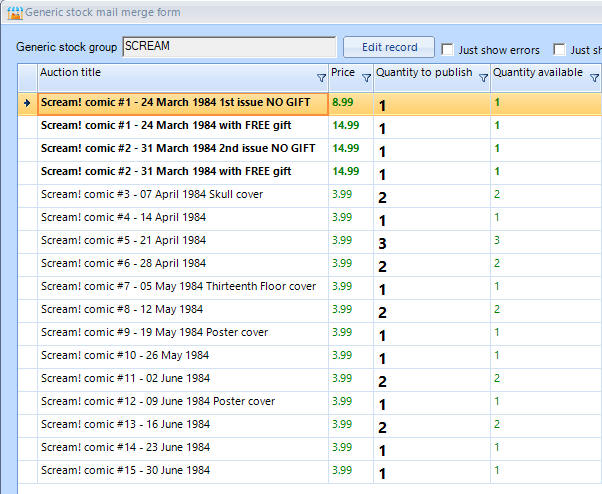
3. Use the URL (www Internet address) of pictures on the internet, for example:
http://www.SomeWebsite.com/Beano41.png
This option is handy if you are missing product pictures but know of a website with the picture on. For example, using Google Chrome, you can right mouse click images on websites and click on 'Copy image address', which can then be pasted into your Import spreadsheet.
