Ways to add or remove stock figures quickly
There are 4 ways to add stock figures to your records:
1. Double click a product record and adjust the stock figures manually using:
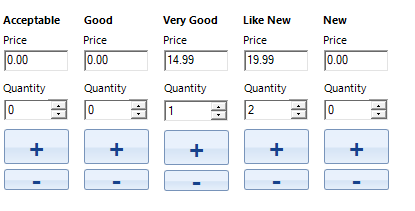
The Plus and Minus buttons make this quick to do.
2. Export all your products to a CSV file that can be opend in Microsoft Excel or another spreadsheet, make changes and then import back in.
3. Use the 'Bulk changes' button in the bottom right corner of the Stock System tab. Select multiple products in your grid by holding down the Ctrl key on you keyboard and clicking products you want to change:

then click on the 'Bulk changes' button:

and add the same stock to all records. This works well when you get 1 each of a number of items. You can also remove stock this way as well.
4. Use the 'Batch add/remove' button in the bottom right corner of the Stock System tab:

This can be used with numbered or dated products to either add stock or remove stock. It is also very handy if an eBay buyer messages you with a list of numbers they are interested in with comics and magazines. You can enter the list in 'Enter a list of numbers to change' box and then click on different stock grades to see how your add or remove will alter the stock figures.
The 'Text list with prices' button can also be used after selecting lines in the grid to produce you a list that can be copy and pasted into an eBay message:

s