Jumble Saler Search System overview
NOTE - The Jumble Saler FREE and STANDARD editions have a limited features to trial this system. The full system is available in the Jumble Saler Searcher Edition.
So why would you use the Jumble Saler Search System when you can just search on eBay and set up eBay saved searches?
If you collect items like figures, teddy bears, comics, magazines books, etc, you may go to eBay once and day and run your own searches and look for items, then day after day you are seeing the same auctions. Also, a lot of the auctions are from dealers who want silly money for items, so you have to wade through pages of items to hopefully find items of interest. Same goes if you buy collectables or other items to sell.
You will often set up saved searches on the eBay website and eBay emails you once a day. You have no control over the time your search emails arrive. We have multiple eBay accounts and the saved searches come through at different times. What happens is that occasionally you will get an email and someone had put on a Buy-it-now auction at a silly low price as the seller had no idea of the value of what they are selling. However, by the time you have checked your emails, someone else (also having the same searches as you) have beaten you to it. And what happens when your saved search emails come through and then someone puts on one of these low priced Buy-it-now's 10 minute later? Then someone else whose search emails come through at a later time will get an email about it, buy it, and you will never have known it was there.
So wouldn't it be nicer to be able to go through eBay auctions once, then exclude alll the sellers and categories, and then be left with a nice short list, or nothing at all, and then when the search runs again, you just see the new items? Also, if you set up searches for rare items on Buy-it-nows at the right price, wouldn't it be nice to get a notification pop up, or have an email sent straight away, so that you have a good chance of buying it before someone else does? Well that the aim of the Jumble Saler Search system.
Key features:
- Create a search, run search and then exclude all the items you aren't interested in. Then next time you run it you are only seeing new stuff you haven't seen before.
- If you are selling, it allows you to exclude your items on your eBay account or eBay accounts.
- Excludes items already in your watch list, so you aren't seeing the same items over and over.
- Allows you to exclude a list of keywords. For example, if you buy comics and have a 'comic collections' search, you can exclude the keywords 'DVD' and 't-shirt' which gets rid of all listings like 'comic collection on DVD', 'Collection of comic t-shirts', so you aren't seeing stuff you have no interest in. Your exclusion list can be set up at system level, which will apply it to all your searches, or just for a specific search.
- Allows you to exclude a list of sellers. If there is a seller that comes up a lot in your searches but they are overpriced, then you can exclude all their listings. You can set up a system level list that will exclude a list of sellers from all of your searches, and also set up lists on a search by search basis.
- Allows you to exclude a list of categories. When you search on the eBay website, it often narrows you down to a end category or a branch of the categories tree. You can search all categories with Jumble Saler and then just exclude a few categories that aren't relevant if required.
- Allows advanced searches using estimated field values, so that you can look for items or collections that have a maximum unit price.
The Jumble Saler Manager and notifications
The Jumble Saler Manager is a background program designed to display notifications and run tasks such as searchs and downloads in the background. You can display notifications for auctions on your watch list about to finish:
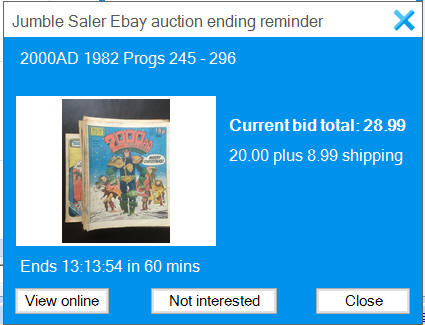
and also run searches for rare items a few times a day and give you a nofitication if any matches for Buy-it-now auctions are found:
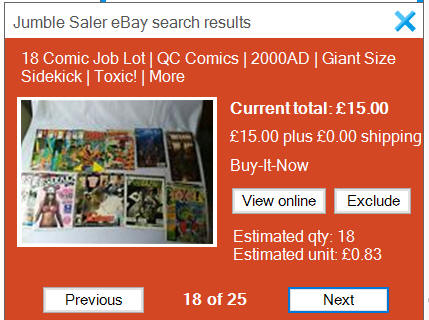
See Jumble Saler Manager for more information.
Does this search system get the same listings as I see on eBay?
Not quite, there are a few differences you should be aware of.
1. Promoted listings - You could do a search some keywords and get say 17 listings and when you run the same search in Jumble Saler, it may come up with 10. The eBay API we use doesn't return sponsored listings, just the 'organic ones', i.e. ones that sellers are paying for.
2. Items already in your watch lists - By default, any search you set up will ignore any listings it finds that are already in your watch list, as you have already seen these.
3. All listings from a specific sellers - For some unknown reason, the eBay API we use may returns fewer that all the listings if you ask for listings from a specific seller, rather than just searching using keywords, or keywords and a specific category.
4. It will exclude any of your listings for sale as well, so you aren't looking at your own stuff.
How the Jumble Saler Search system works
The Jumble Saler search system works in the following way:
1. Use the 'Add new' button to create a search record with some keywords and give it a name. For example, you may be looking for "harry potter books boxsets" which if you search on the eBay site will give you about 200 results. Give this a name like "Harry Potter boxsets" and save it. 200 auction results sounds a lot but this system is designed so that you can preview and exclude the ones you don't want very quickly.
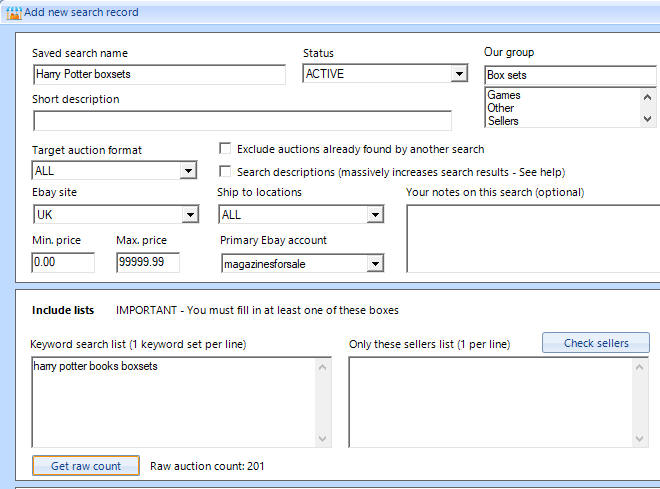
The 'Add new search record' screen above looks a bit complecated at first, as there are a lot of options. But just a name and your search keywords are needed for a start.
TIP - Go to eBay first and narrow you search a bit. For example 'Harry potter boxsets' will give you about 650 results to look at as they include DVD's, which isn't what we were looking for. 'Harry potter' on it's own will give you 500,000 results. You don't want Jumble Saler trying to download 500,000 auctions and preview pictures to your computer. Use the 'Get raw count' button (see above picture) to count the number of raw records.
2. When you have added a search record, go to the next tab called 'Search results' and click on your new search record "Harry Potter boxsets" and use the 'Run search' button. This will download all the results and a preview picture:
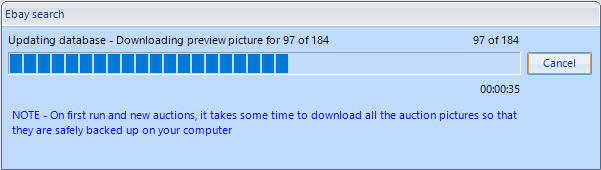
and display them in the results grid:
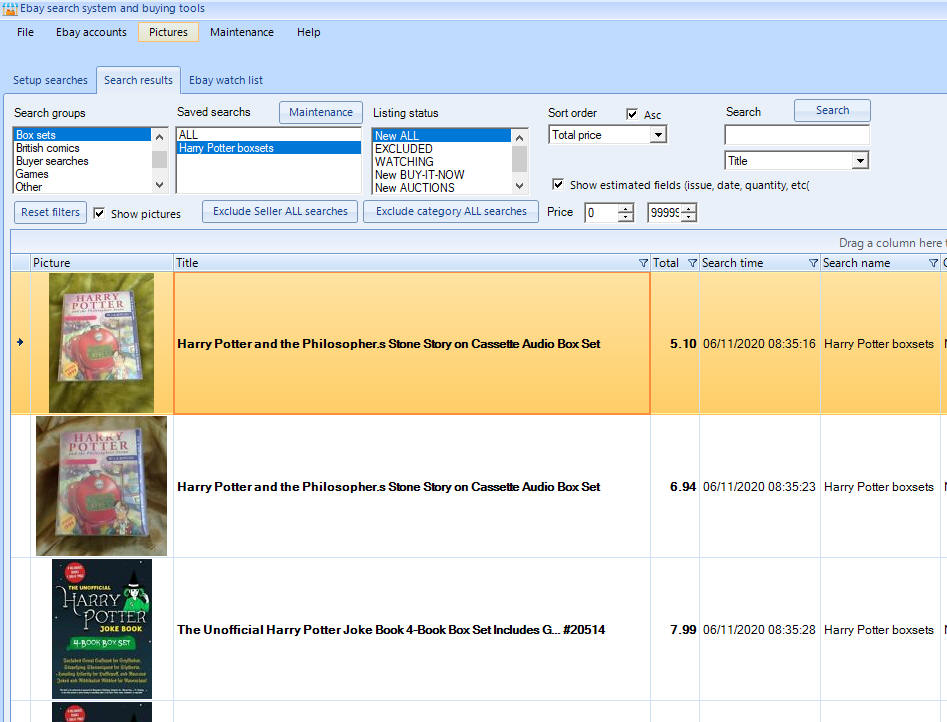
3. For each auction listed, either double click to view on eBay, or use the 'Delete' key on your keyboard to exclude it from the list. Keep going until the list is clear.
TIP - Click on the first item you want to exclude, then hold the 'Shift' key on your keyboard to allow to you select multiple lines to remove:
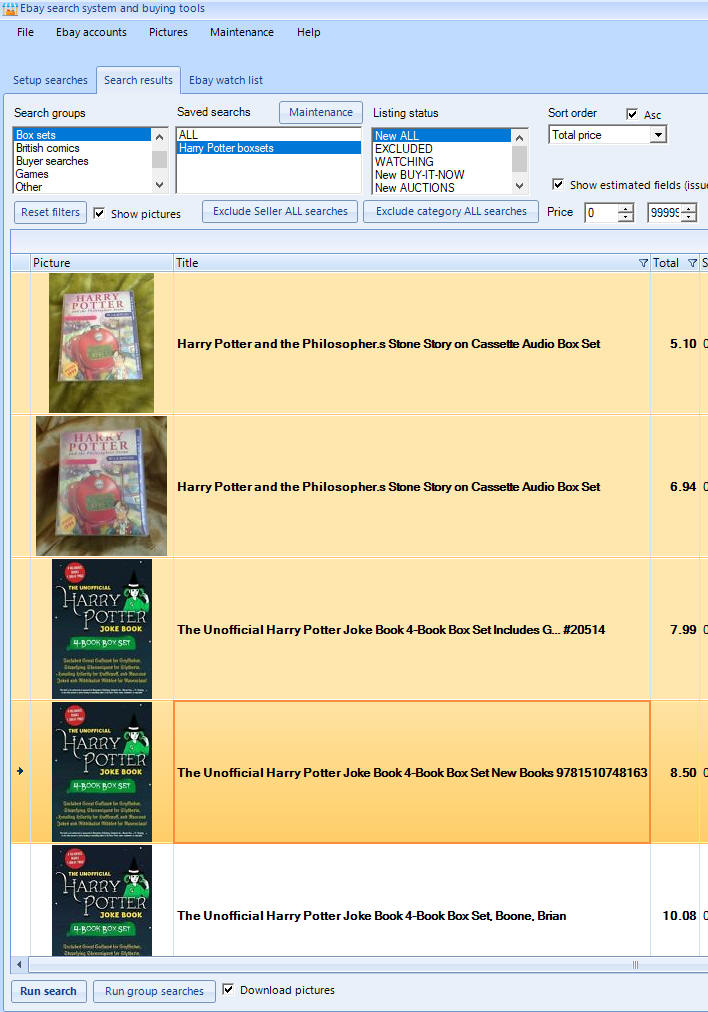
and then use the delete key to exclude on mass. After you have been using Jumble Saler a while, you will find you glance at the pictures and exclude loads very quickly. They are also ordered by price by default, so the cheaper items are at the start and once you get past a certain price, most stuff is going to get excluded anyway.
4. Now when you run this search again tomorrow, or again later, it will only show your new items you haven't seen before. Setting up the searches in the first place takes the most time as you need to go through all the results and then exclude them to narrow the list to nothing.